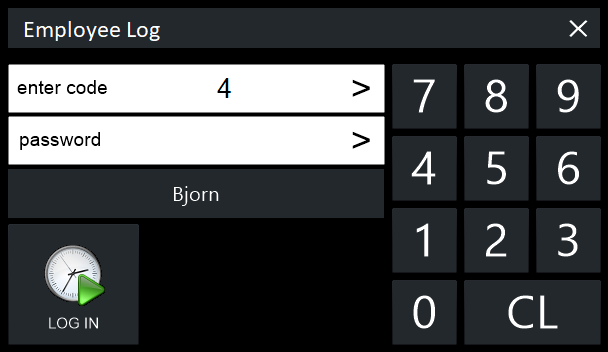
Employee Log provides the following functions:
Enter the clerk login code to the sale window.
Note!
If the Yes/No Option "Mask Clerk" is enabled, the Clerk Code that is entered into the "Enter Code" field will be masked as asterisks.
If the Yes/No Option is disabled, the Clerk Code that is entered will be visible, as shown in the screenshots below.
Depending on the selected options, you may be logged into a sale, or you may need to log in to perform a transaction.
You have the flexibility to Start Break or End Break at any time during a shift.
More than one break can be taken in a single shift.
Enter your clerk number and press the Employee Log button > Enter the password > Click Start Break button to begin your break.
When you want to end your break, enter your clerk number and press Employee Log button > Click End Break.
Enter the clerk login code to the sale window.
This option will not record or allow the employee to record any breaks during their shift.
The only options available to them will be to Log In or Log Out.